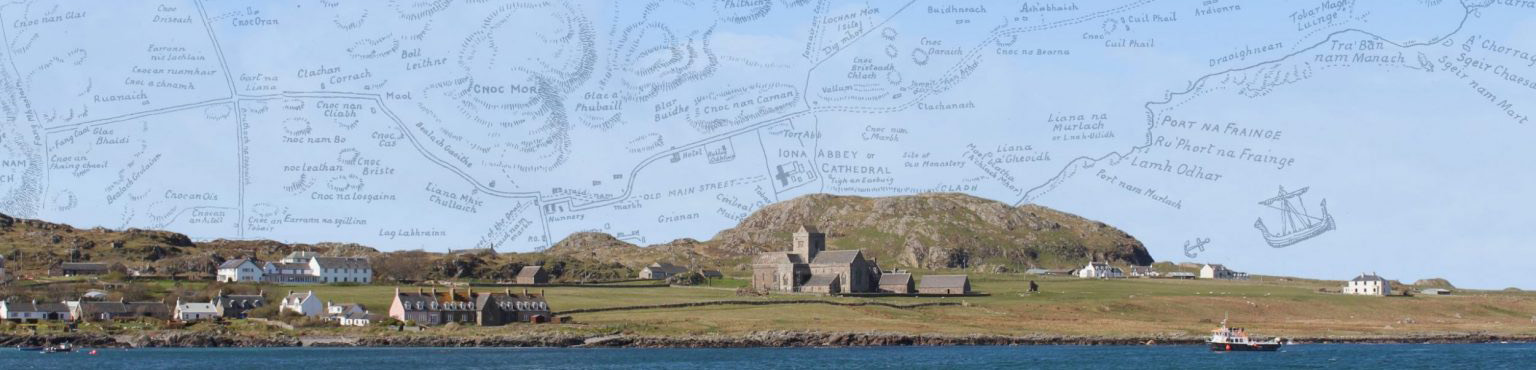Iona’s place-names – get involved!
Despite it’s small size, Iona has hundreds of place-names on record. But how many are still known and used by those who live on, or visit, the island? Do people know the meaning of the names, and the stories behind them? And what about the names which aren’t on the maps? The unofficial names, the nicknames, the private names which a single family or group of friends use to refer to special places? Which are people’s favourite names? Or the ones which intrigue them? What do people want to know about Iona’s placenames?
These are some of the questions which we are trying to address in our 3-year research project on Iona’s Namescape, based at the University of Glasgow. Whether you live on the island, work on the island, are a regular visitor to the island or otherwise, we would love to hear from you and hear the place-names you know, use and love for local places.
We’ll be visiting Iona regularly from Autumn 2022 till Summer 2023 to talk to you in person, if possible, but in the meantime we’d like to make the most of technology and invite you to get involved with the project now using Google MyMaps.
If you haven’t used Google MyMaps before, don’t worry. It’s simple, it’s free, and it’s fun! You can do it on a phone or on a computer or other device. Full ‘how to’ details are provided below.
What we want you to do is start with a blank map of the island and add tags marking the names of places that are meaningful to you. We’re not concerned with what the ‘official’ name is, or what the ‘proper’ spelling is – we want to know what *you* call it (and why, if an explanation is needed). We firmly believe that all place-names are interesting, no matter how big or small the feature they refer to, or whatever their language of origin. So, don’t be shy: include as many names on your maps as you’d like to share. They are all interesting to us!
Taing mhòr / With thanks
Sgioba Ainm-thìr Idhe / The Iona’s Namescape Team
How to make a place-name map using Google My Maps
We are inviting you to make your own place-name maps of the area using Google My Maps. If you have not used Google My Maps before, don’t worry. It is simple, provided you have a Google account. If you don’t have a Google account, don’t feel that you have to set one up to participate. Just contact us via the following email address (arts-iona@glasgow.ac.uk) and we will be happy to talk to you about you sharing your names with us in another way.
Here’s a step-by-step guide to the process:
- Go to Google My Maps using this link.
- Click ‘Get Started’ (if this options appears on your screen; if it doesn’t, jump to step 3).
- Click ‘Create A New Map’ in the top left-hand corner of the screen.
- Zoom into our area by double-clicking or using the Zoom toggle in the bottom right-hand corner of the screen.
Top tip: For accuracy, you may like to Zoom in on familiar places using a satellite view of the area. To do this, open the drop-down list next to ‘Base map’ and select the second map labelled ‘Satellite’.
- To add a marker and label it with the name you use for the place, Zoom to the relevant place, click on ‘Add marker’ under the search box at the top of your screen and click on the map. A box will appear on your screen. In the first part of this box, type the place-name. In the second part of the box, feel free to add any other information that you have about the place-name, e.g. a description of the place or an associated story. You can also add an image or a video by clicking on the camera icon in the bottom right-hand corner of the box.
- Save your entry and add as many other names as you like!
Top tip: The map saves automatically, so don’t worry about saving your progress as you go. You can close your window and return to the map at any time to edit it by returning to the Google My Maps homepage. You can also delete names by clicking on ‘Delete place’ (the bin icon) in the bottom right-hand corner of the box containing your place-name and description.
Share your map with us! Click ‘Share’ in the box in the top left-hand corner of the screen and give your map a name; you can also add a description if you wish. Next, make sure that we can gain access to your map by clicking the following option: ‘Anyone with this link can view’. Don’t worry about the second option ‘Let others search for and find this map on the internet’. It is not required. The third option – ‘Let others see your name and photo on this map’ – is optional.
How to submit your map
Once you have created your map, please make sure that you have read the Participant Information Document which can be accessed here: Participant_Information_Document.
Enter your name and email address in the boxes below, then copy the link to your map and add it to the box below.
By clicking ‘Submit’ you acknowledge that you have read the Participant Information.